About the app - how the UI color effects juggle:
The non-crossing activities for a specific button – Button_Red
Click here for the “VS2010 Web Developer Express” code for reference.
After building the app, one can choose to deploy the web app to IIS rather than the default VS Development server.
Deployment is only a few steps:
1) Build the release version of the app
2) Build the deployment package:
A deployment package is created as a zip file:
3) Open the IIS Manager and import this app package
Follow the wizard to deploy the package as a web app.
Run the app and here’s how the website looks:
This post will have a follow-up post on the Microsoft Test Manager and CUIT for a testing perspective!
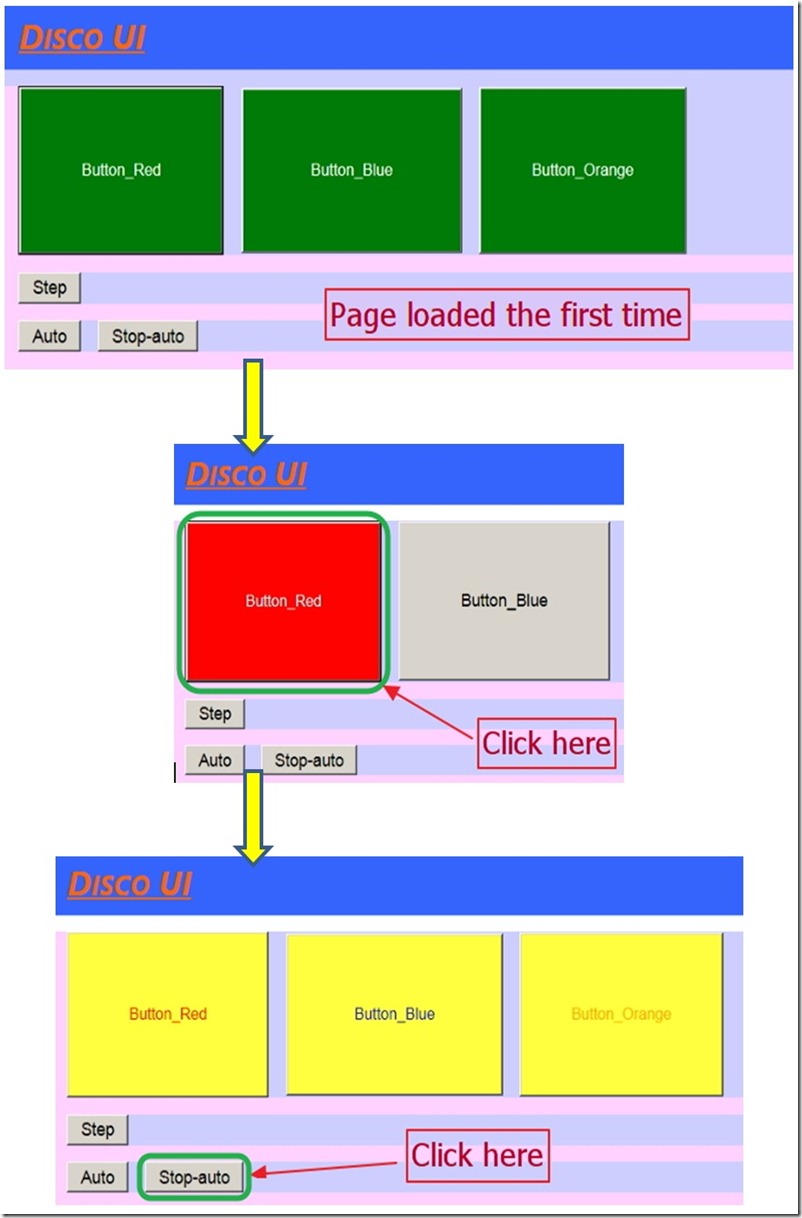
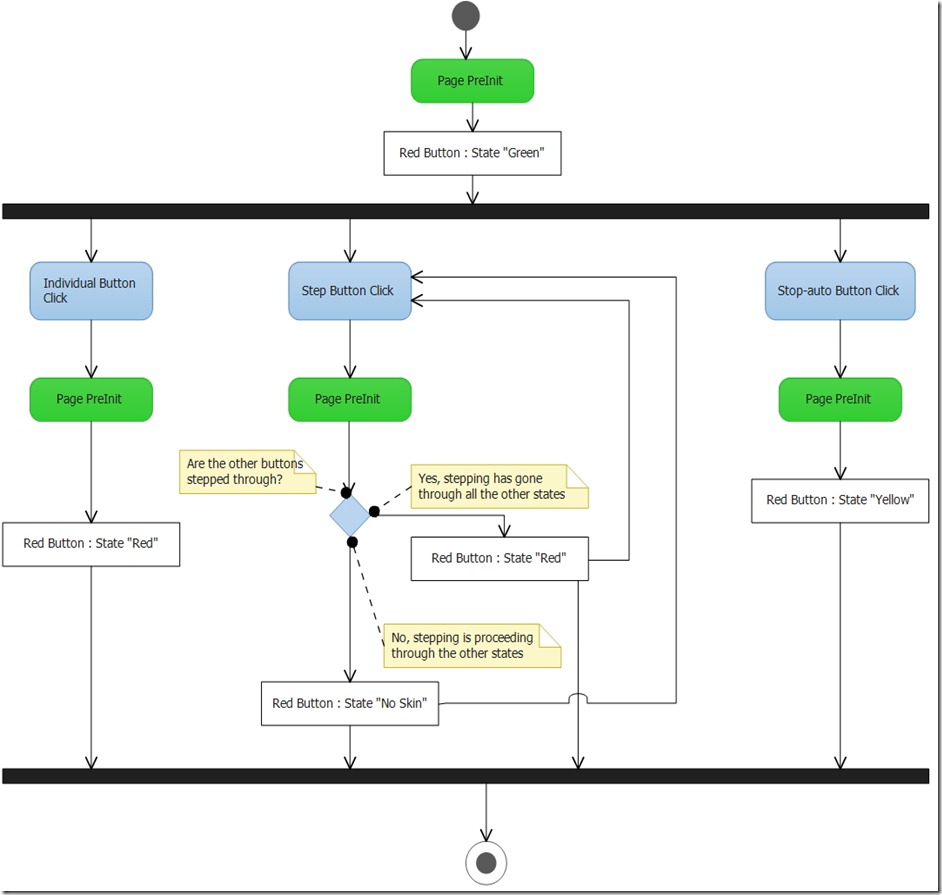



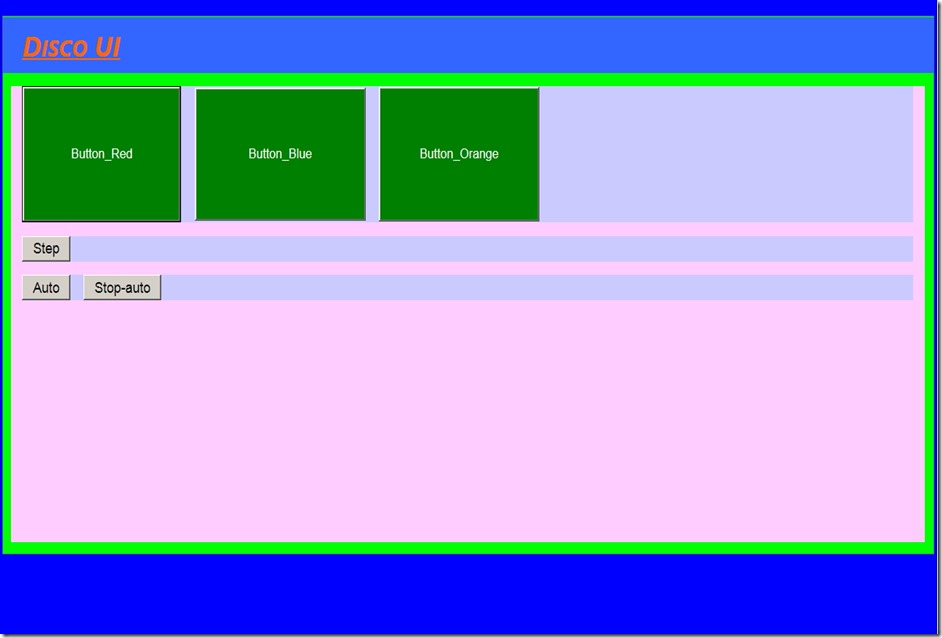
Comments
Post a Comment