(this is a follow-up post to this one: http://sudiptopaul.blogspot.com/2011/12/using-aspnet-page-state-and-theme-to.html)
Traditionally Test Management and Test Automation tools have been remotely related to each other.
Microsoft’s Test Manager changes this -
Traditionally Test Management and Test Automation tools have been remotely related to each other.
Microsoft’s Test Manager changes this -
- Manual Testers contribute effectively by creating action recordings for each test
- Common portions of test steps can now be grouped into what is called as Shared Steps – again manual tester can create independent action recordings for these
- Test Manager enables these action recordings to serve as active inputs to test automation – separate class is created for each test case, and a reusable function for each shared step
- This is very elegant as it saves the test automation engineer an amount of time required to refactor common portions of longish test path recordings
- The Manual Tester gets to contribute in the Keyword definition phase – an important thing to do, because they are the subject matter experts!
Comments
Post a Comment